How to Create Pivot Table Charts and Pivot Chart Functions in Excel
excelcartstutorial.blogspot.com - pivot table chart or pivot chart is a chart feature of a pivot table for representing data. The function of a Pivot chart in Excel is to create a chart instantly via a pivot table. This feature can speed up the creation of graphs of data. Before creating a pivot chart in Excel you can read the previous tutorial on " How to Make a Pivot Table " for easy understanding.
A. PivotChart Command Button in Excel
The Pivot Chart command button is located on the Insert ribbon in the Charts group section . The following is an illustration of the PivotChart command button ,
B. How to Make a Pivot Chart in Excel
Before creating a pivot table chart or pivot chart you need to create a pivot table from the data that will be created in the pivot chart .
Suppose we will use the example in the previous tutorial to create a paper mill sales chart from the following table,
Note: Unique Note Number is obtained by each subscriber in a day.
A graph will be created showing the number of types of products in the 7 orders.
Here are the steps to create a pivot table chart,
Create a pivot table from data
You can read the previous tutorial for creating a pivot table from the data above. So that the following results are obtained, bandarq online
Set PivotTable Fields
To set PivotTable Fields, adjust ROWS and COLUMN on Drag Fields . Suppose in this case you can (1) Checking No. Memorandum advance to make the data on a graph group, (2) Checking Product to charge members of the group, and (3) Checking the amount to give the value of the data on a graph.
Here's an Illustration,
Create a Pivot Chart
After creating the Pivot table, make sure you have selected (highlight) the table. Then click the PivotChart command button on the Insert ribbon .
Move the pivot table to a new sheet (optional)
You can move the pivot table to a new sheet to display a chart without a pivot table on the sheet you are going to print.
Customize pivot data to add data and legends
If you did step 4, then go back to the previous sheet and highlight the pivot chart to bring up the Field List in the Selection Pane . You can customize the data on the pivot chart by using the drag fields area.
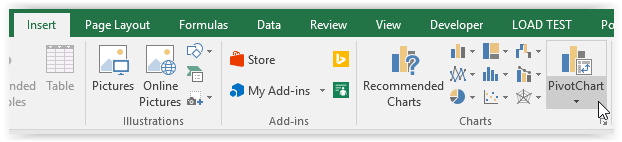
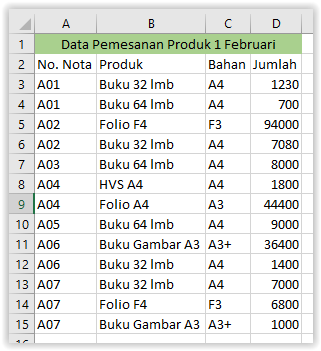
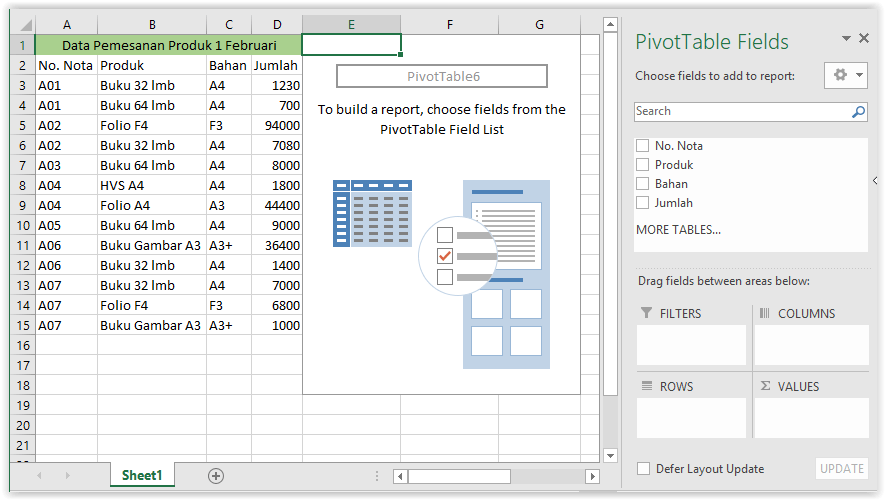
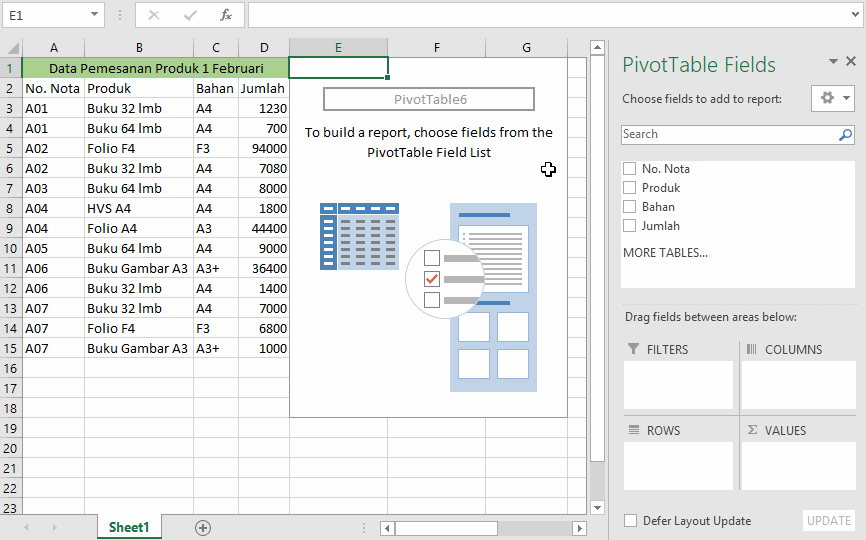
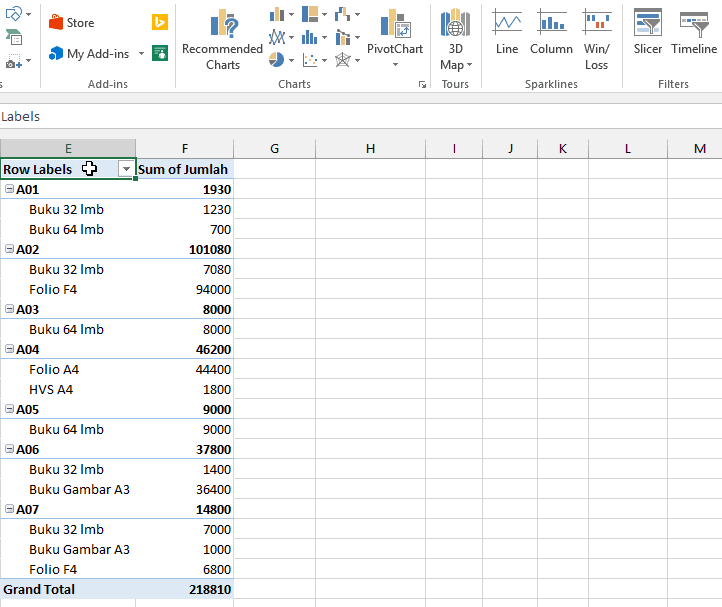
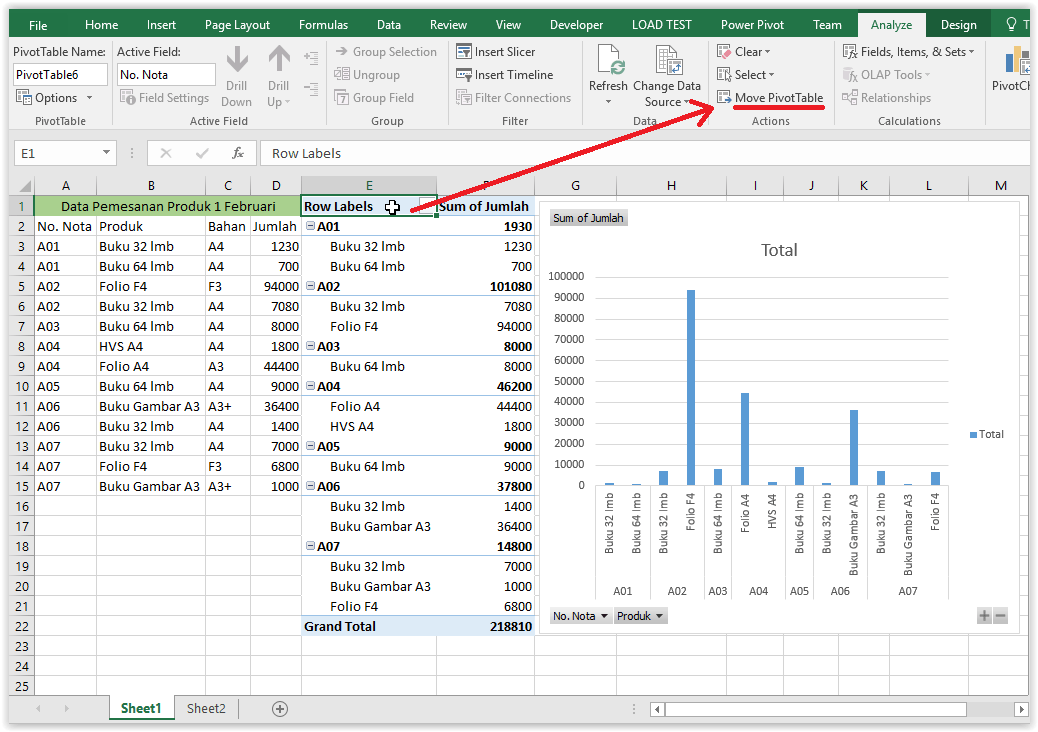
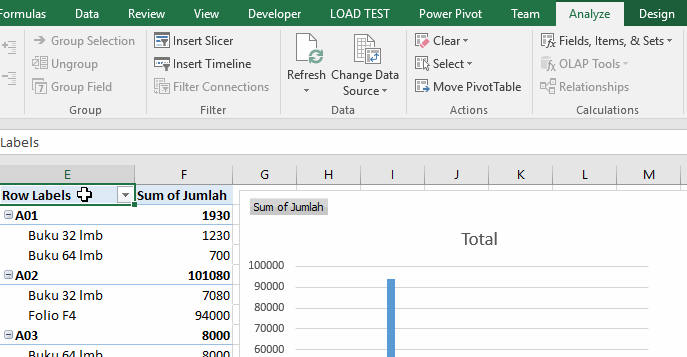
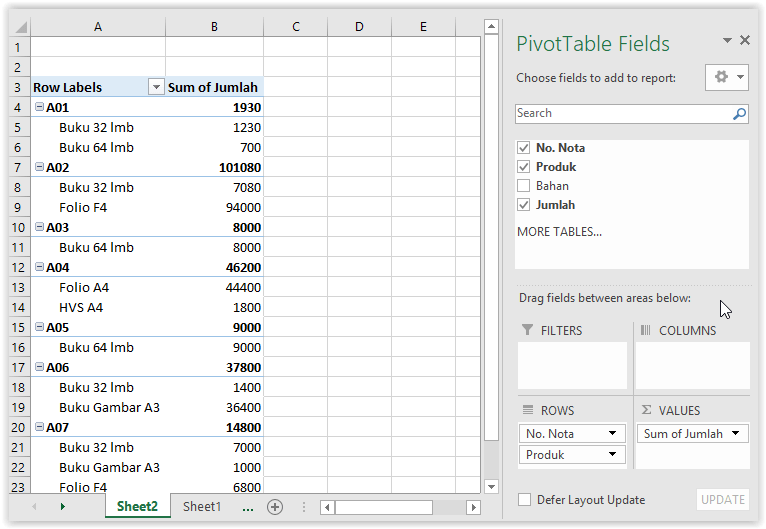
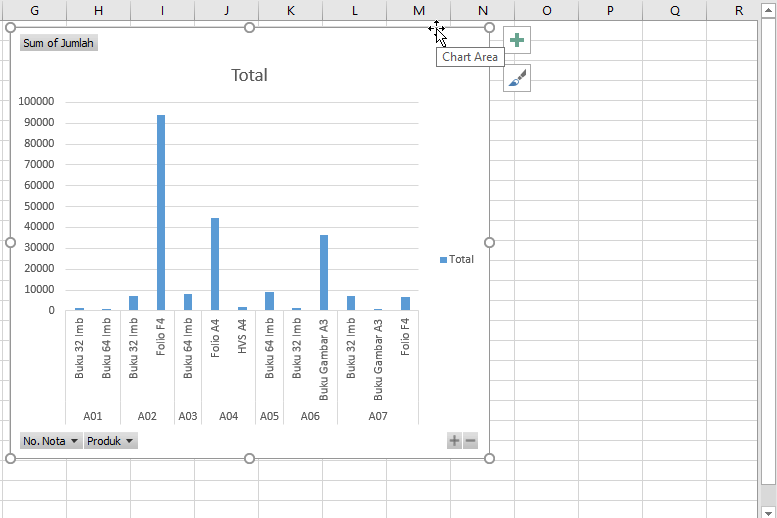
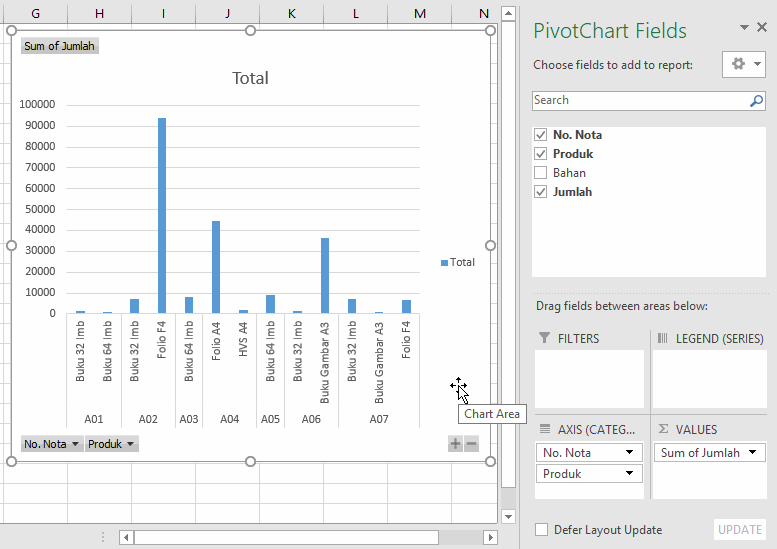
Komentar
Posting Komentar